Spotify is loaded with so many features that it can be hard to keep track of them all. That was why we wanted to write this list of Spotify tips and tricks so you can manage music collections from big to small. So, without further ado, here’s a few tips for beginners, as well as some even old pros might be able to use. Enjoy!
An overview of the world of playlists
Spotify is all about playlists. You can create your own playlists as well as access a variety of premade ones. These are either created by Spotify or other users and made publicly available. In the desktop app you can use the browse function to dive into the playlist jungle. The lists are sorted by popularity (under Charts) or genre and mood. As your playlist collection grows, you can create playlist folders in the desktop app for a better viewing experience.
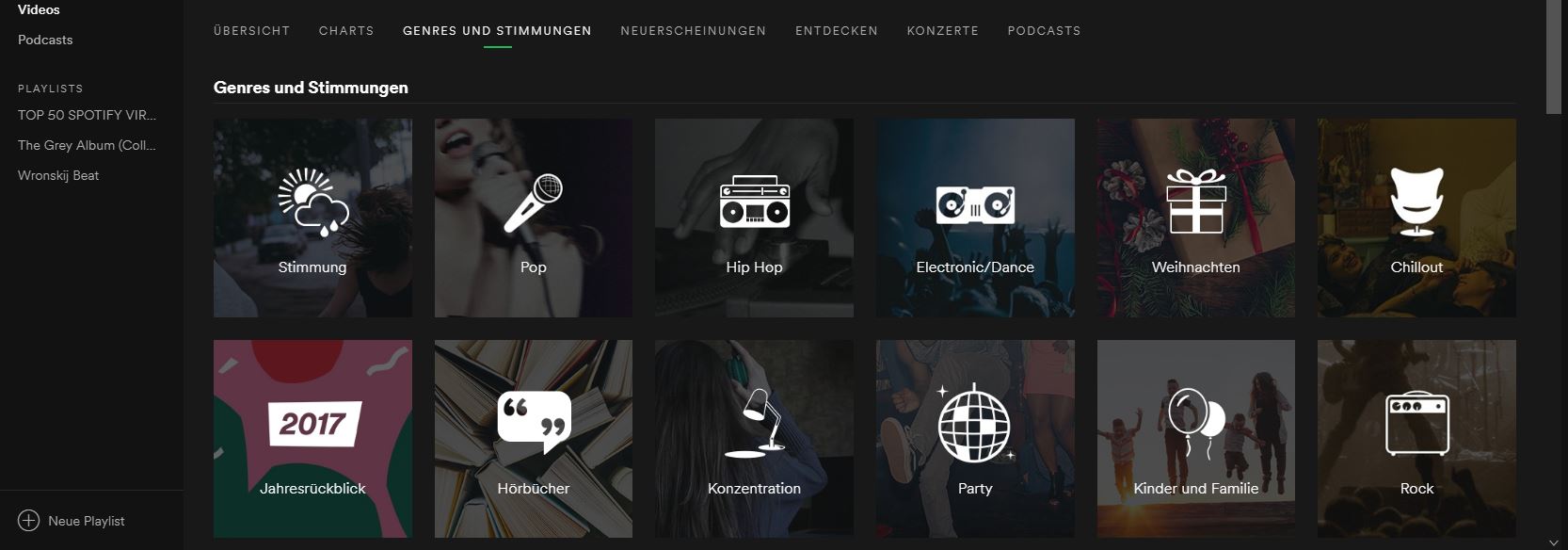
In recent years, Spotify has also become a popular podcast platform. You can read more about podcast apps in this article.
Tip: hear a song that you really enjoyed, and which would be a great addition to your all time faves playlist, but you don’t know the name? You can go into Spotify’s search feature and enter lyrics to find the songs that contain them. That way, you can find unknown earworms quickly. If you need more tips on tracking down unknown songs, check out this blog article.
Add local music files to your Spotify account
Sometimes, even the choice of over 30 million titles is not enough. Spotify allows you to include songs stored locally on your hard drive in playlists. This makes the Swedish streaming giant also a handy music player. To do this, go to the Spotify app and click on Edit > Settings in the top menu. Then toggle the “Show Local Files” option to on. You can now add sources in the pop-up menu. However, Spotify only plays MP3 and MP4 files (and the latter only if they do not contain video content). Audio formats such as FLAC cannot be played.
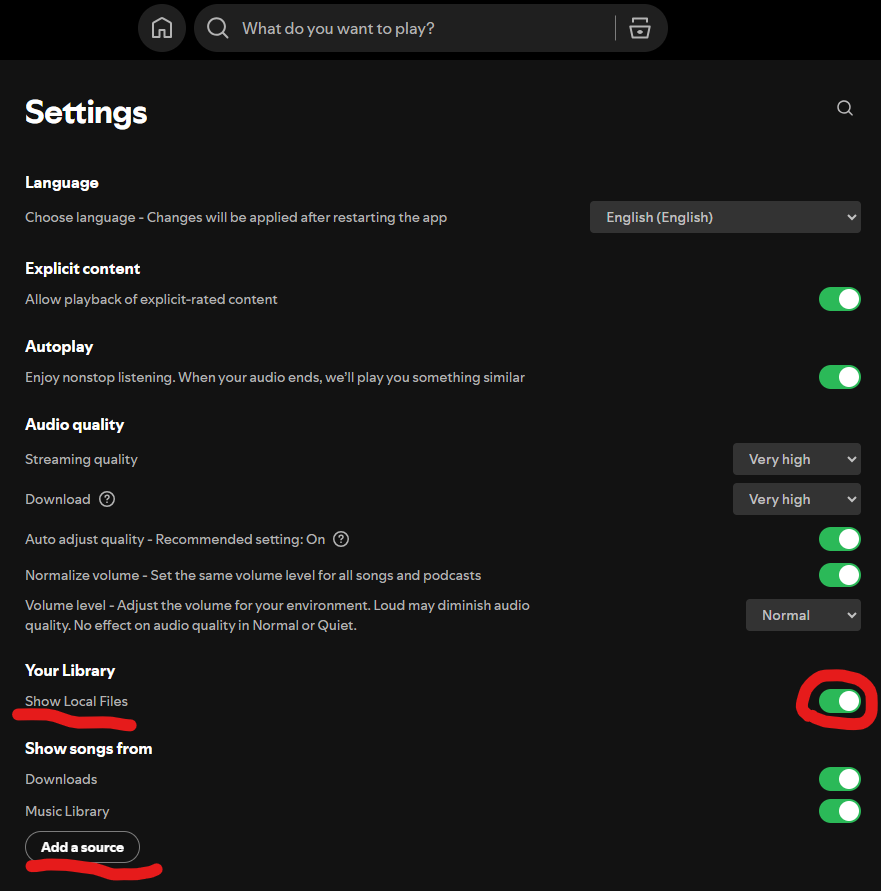
It is also possible to transfer local files to your phone if you have added them to the app, as long as your smartphone and the computer on which your desktop app is running are connected to the same Wi-Fi. If that’s the case, you can simply select the playlist with the imported songs and download it to your phone.
Spotify Premium tricks
Those who choose to pay for a Spotify subscription can stream music without commercial breaks. Another big advantage is the offline function. You can listen to music even without an internet connection. Premium subscribers can also set a higher quality for streams. You can also change the quality in the settings – we recommend to always use “Very high” if you have the data to allow for it. This will stream audio files at approximately 320 kbps.
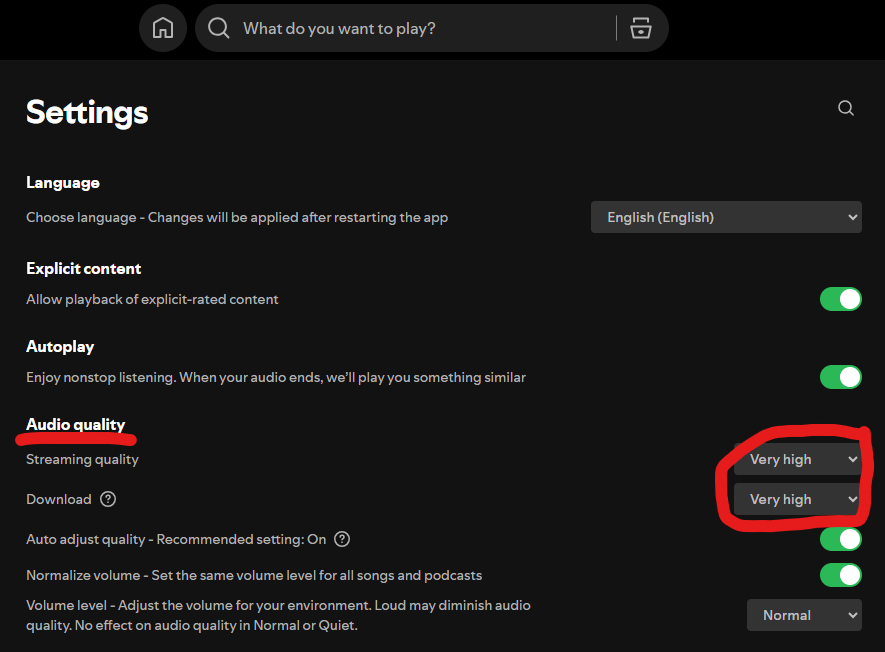
Clean the cobwebs out of your playlists
If you randomly save what you like, your playlists will quickly become cluttered. The Sort Your Music tool developed by Spotify allows you to organize playlists that get a bit too busy. For example, you can sort the songs by artist and year of release – however, sorting by artist is also possible in the standard version of Spotify, but Sort Your Music can do much more:
What is more interesting are the other available parameters. Songs can be sorted by tempo (beats per minute) or volume. Criteria such as “Valence,” “Energy,” or “Pop” can also provide interesting opportunities to group music better. Give it a try!
An overview of the various sorting criteria and their meanings:
- Beats per Minute: Specifies the tempo of a song
- Energy: How “energetic” is the song?
- Danceabilty: How “danceable” is the song?
- Loudness: How loud is the song?
- Valence: Does the song put you in a good mood?
- Length: How long is the song?
- Acoustic: Are acoustic or electronic instruments used?
- Pop: How popular is the song?
Teufel Streaming Speakers
Tips for making custom playlists
Spotify prides itself on providing custom playlists for its users. Most people, however, still know themselves which genres, artists and songs they want to include in their own playlists. The add-on Smarter Playlists is a great tool for the browser that allows you to create playlists with little effort.
The principle is quite simple: you choose the sources for your playlist. These can be the (top) songs of certain artists, albums, existing playlists or genre radio stations. You can now refine the exact composition of the playlist with a whole range of possible combinations, filters and play modes.
Even if the user interface is simple, it takes some time to understand the different possible combinations and filters. This Spotify tip is especially relevant for users who already have a certain amount of songs, artists and playlists in their files or have an idea of what the playlist should contain.
In this video, Spotify developer Paul Lamere shows the basic features of the tool:
Exclude playlists for better suggestions
Since 2023, there is a new function you can use to have an even stronger impact on the Spotify algorithm’s suggestions. It is called “Exclude from Your Taste Profile” and is primarily there so they can identify your music taste with even more specificity. It can also be useful if you want to listen to a certain genre without having its suggestions incorporated into your overall taste profile. Additionally, parents can use it to remove the songs their children listen to from their recommendations. However, you can only exclude entire playlists, not individual songs.
Here’s how to use the feature:
- Open a Playlist you do not want to influence your Spotify suggestions.
- Click the three dots to reach the menu
- Click on “Exclude from Your Taste Profile.”
That way, anything you listen to in this profile will not be calculated by the algorithm when determining your taste. Let’s say you have a few guilty pleasures, but don’t like anything similar. Just as an example…
Teufel Streaming – the ultimate in music streaming sound
The selection of music is almost infinite, but the quality is often so-so. With Teufel Streaming technology, the sound is just right! Plus, you can easily control your streaming speakers with different playback devices, and multi-room streaming is easier than ever.
▶ Stereo M 2Opens in new tab: Wi-Fi, Bluetooth, an integrated amplifier and a high-end 3-way system – this is the basis for an outstanding sound experience regardless of the playback source. The Teufel Home App can be used to control the speakers using a smart phone.
▶ Stereo L 2Opens in new tab: These floorstanding speakers bring together the audio qualities of classic stereo speakers with the streaming functions of modern technology. The three-way system is made up of coax drivers and 3 bass drivers, which means deep low notes are guaranteed. As for wireless codecs, it comes with Bluetooth and Wi-Fi streaming capabilities, and if wired is more your thing, you can use RCA cables, USB, or optical cable.
▶ Check out all our streaming speakers Opens in new tabin the webshop
See more Teufel Streaming products
Conclusion: these simple Spotify tricks can improve user experience
- You can create playlist folders to manage a large number of playlists.
- You can easily integrate your locally stored music collection into Spotify if it consists of MP3 files.
- You can easily increase the sound quality of your streams in the premium version.
- The Sort Music tool allows you to sort your music according to various criteria.
- The Smarter Playlists add-on provided by Spotify allows you to easily combine sources and selection criteria for playlists.
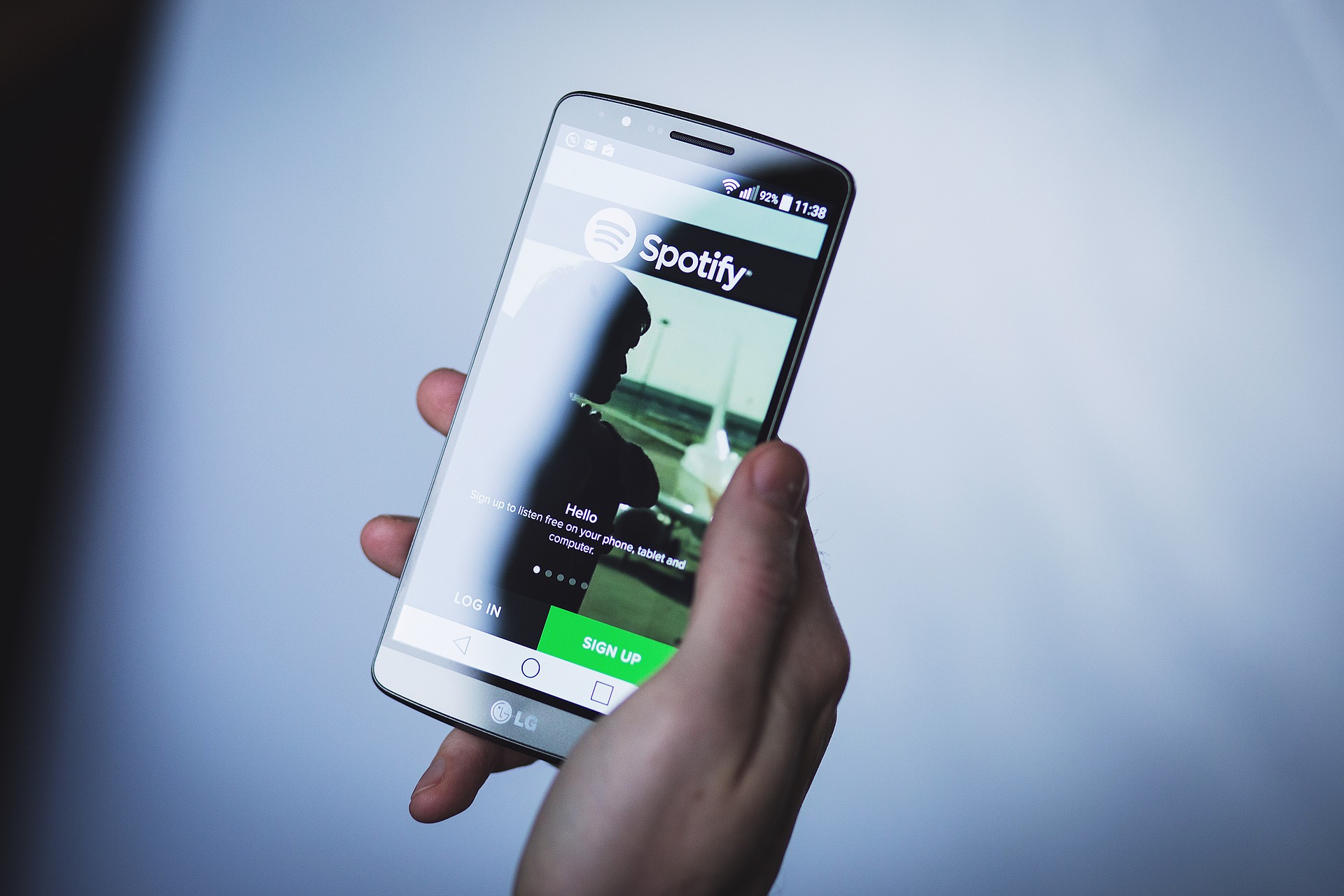










Leave a Reply